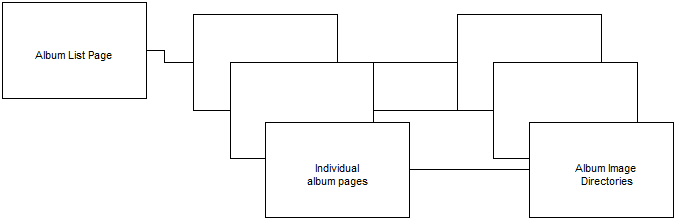Sigplus Documentation: Difference between revisions
(→Layout) |
(→Layout) |
||
| Line 11: | Line 11: | ||
The Album list page is a single Joomla Article that contains a list of the available albums. You will need to create/edit this page manually. To access the Album list article go to the Article Manager (Joomla->Content->Atricle Manager). Then enter "Album" in the Filter box and click Search. At that point you should see a single article titled "Photograph Albums". This is the one you want. | The Album list page is a single Joomla Article that contains a list of the available albums. You will need to create/edit this page manually. To access the Album list article go to the Article Manager (Joomla->Content->Atricle Manager). Then enter "Album" in the Filter box and click Search. At that point you should see a single article titled "Photograph Albums". This is the one you want. | ||
Each album on your site is represented by a single entry in this page. In order to add these entries you must use the html editor. Open the page and click the "html" button in the toolbar. This will open an HTML Source Editor window, where you will be able to make the necessary changes. Each entry in the album list consist of the following html: | |||
Each album on your site is represented by a single entry in this page. In order to add these entries you must use the html editor. Open the page and click the "html" button in the toolbar. This will open an HTML Source Editor window, where you will be able to make the necessary changes. Each entry in the album list consist of the | |||
<nowiki><p><a href="index.php?option=com_content&view=article&id=234"><img src="images\AlbumThumb\albth_5.jpg" border="0" style="vertical-align: middle;" /></a> <span style="font-size: small; font-weight: bold;">Shots from the Sixties</span></p></nowiki> | <nowiki><p><a href="index.php?option=com_content&view=article&id=234"><img src="images\AlbumThumb\albth_5.jpg" border="0" style="vertical-align: middle;" /></a> <span style="font-size: small; font-weight: bold;">Shots from the Sixties</span></p></nowiki> | ||
Revision as of 19:33, 23 September 2019
Motivation
At the moment we are using ExposePrive to display photograph albums. ExposePrive is based on Adobe Flash, which presents a number of problems. Flash has been plagued by security issues and it is based on a closed format that is proprietary to Adobe. As a result, fewer and fewer web sites are using Flash; Adobe has announced that it will stop updating Flash after December 2020 and Google has announced that Chrome will not support Flash after the same date. Furthermore, it is a big nuisance to view Flash content at the moment. In order to do so with Chrome you have to give permission to each Web site to run Flash, and you have to do so each time you visit the site.
In order to escape these problems, I have substituted a different Joomla extension for ExposePrive. The new extension is Sigplus and this page will supply instructions for using Sigplus.
Layout
The Album list page is a single Joomla Article that contains a list of the available albums. You will need to create/edit this page manually. To access the Album list article go to the Article Manager (Joomla->Content->Atricle Manager). Then enter "Album" in the Filter box and click Search. At that point you should see a single article titled "Photograph Albums". This is the one you want.
Each album on your site is represented by a single entry in this page. In order to add these entries you must use the html editor. Open the page and click the "html" button in the toolbar. This will open an HTML Source Editor window, where you will be able to make the necessary changes. Each entry in the album list consist of the following html:
<p><a href="index.php?option=com_content&view=article&id=234"><img src="images\AlbumThumb\albth_5.jpg" border="0" style="vertical-align: middle;" /></a> <span style="font-size: small; font-weight: bold;">Shots from the Sixties</span></p>
The variable parts of this entry are "albth_5.jpg", "id=234", and "Shots from the Sixties".
albth_5.jpg is a thumbnail image to be used in the display of the list of albums. The images should be in the directory images\AlbumThumb\ and they should be 64 x 48 pixels. (See below for instructions on uploading files and changing the size of files.) "id=234" indicates the id of the Article that will link to the album. See the section on Individual Album pages for instructions on creating such a page and determining its id. Finally, "Shots from the Sixties" is the text that describes the album.
Once you have made changes to the html, remember to click the "Update" button to save your work. You will also need to click either the "Save" or "Save & Close" icon at the top of the page to save the article.