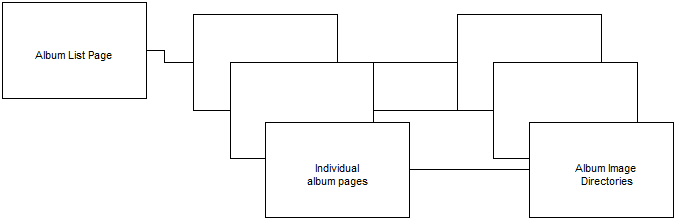Sigplus Documentation: Difference between revisions
| Line 24: | Line 24: | ||
=== Use Joomla's Built-in Features === | === Use Joomla's Built-in Features === | ||
The first step is to go to Joomla's Media Manager (Joomla->Content->Media Manager). Once there you will see a list of "Files", which includes directories for your albums. Enter the name of the folder you want to use in the box below the list of files (say, Albumx, for example). Then click the "Create Folder" button to create a new directory. At this point you should see your new directory in the list of files. Click on the new directory and you will see an empty list of files. | |||
Now use the "Choose Files" button to select the files that you wish to upload and press "Start Upload". This should upload all of your files to the new directory. | |||
=== Use FTP === | === Use FTP === | ||
Revision as of 15:12, 24 September 2019
Motivation
At the moment we are using ExposePrive to display photograph albums. ExposePrive is based on Adobe Flash, which presents a number of problems. Flash has been plagued by security issues and it is based on a closed format that is proprietary to Adobe. As a result, fewer and fewer web sites are using Flash; Adobe has announced that it will stop updating Flash after December 2020 and Google has announced that Chrome will not support Flash after the same date. Furthermore, it is a big nuisance to view Flash content at the moment. In order to do so with Chrome you have to give permission to each Web site to run Flash, and you have to do so each time you visit the site.
In order to escape these problems, I have substituted a different Joomla extension for ExposePrive. The new extension is Sigplus and this page will supply instructions for using Sigplus.
Layout
The Album list page is a single Joomla Article that contains a list of the available albums. You will need to create/edit this page manually. To access the Album list article go to the Article Manager (Joomla->Content->Atricle Manager). Then enter "Album" in the Filter box and click Search. At that point you should see a single article titled "Photograph Albums". This is the one you want.
The Individual Album pages are very simple articles that invoke a photo gallery.
The Album Image Directories are directories on your site that include all of the photographs for a gallery and also a "labels.txt" file that supplies the labeling for the photographs. These directories are all immediately beneath the "images" directory on your site. For example "images/Album5" might be the directory that contains the images for Album5. (The name Album5 is arbitrary and you can use whatever naming scheme you like.)
There is also a directory images/AlbumThumbs that can contain thumbnails associated with your albums.
Uploading images
The first step in setting up a new album is to prepare and upload the images. The images will be displayed in the same size that you upload. Experience suggests that a height of 400 pixels is suitable for use with Sigplus. Instructions for resizing photographs are in the next section.
Collect all of the photographs you want to include in the album in a single directory on your computer. There are several methods for uploading them. We will discuss two methods: One uses Joomla's built-in capabilities and the other involves using an FTP client to upload the images. The later may be a bit more complicated but it will be much faster.
Use Joomla's Built-in Features
The first step is to go to Joomla's Media Manager (Joomla->Content->Media Manager). Once there you will see a list of "Files", which includes directories for your albums. Enter the name of the folder you want to use in the box below the list of files (say, Albumx, for example). Then click the "Create Folder" button to create a new directory. At this point you should see your new directory in the list of files. Click on the new directory and you will see an empty list of files.
Now use the "Choose Files" button to select the files that you wish to upload and press "Start Upload". This should upload all of your files to the new directory.